mac grapher怎么用 苹果grapher使用图文详细教程
时间:2024/6/19作者:未知来源:盾怪网教程人气:
- [摘要]苹果grapher使用教程:1、首先我们可以在Launchpad中的“其他”文件夹中找到我们今天要学习的应用程序“Grapher&...
苹果grapher使用教程:
1、首先我们可以在Launchpad中的“其他”文件夹中找到我们今天要学习的应用程序“Grapher”。
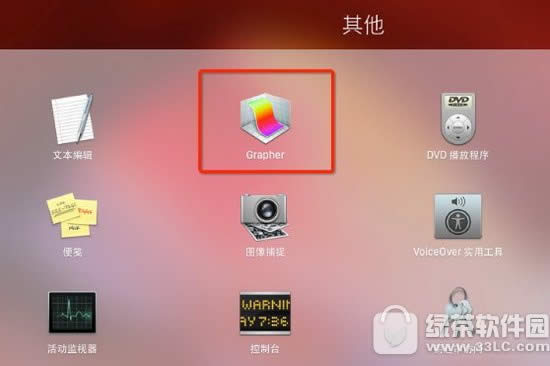
2、打开程序后,软件会让我们选择需要建立的图形模型,有2D图形与3D图形两个大类,我们这里以最简单2D图形为例。
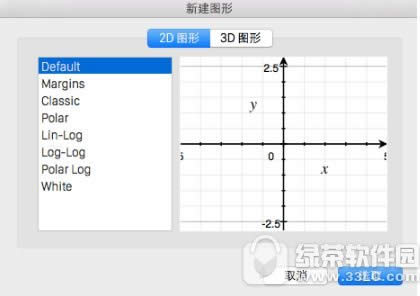
3、选择默认的二元方程图形后,在如图所示箭头处点击“+”号即可建立方程,PC6小编随手输入几个方程,系统立即就为我画出了这几个方程的图形。
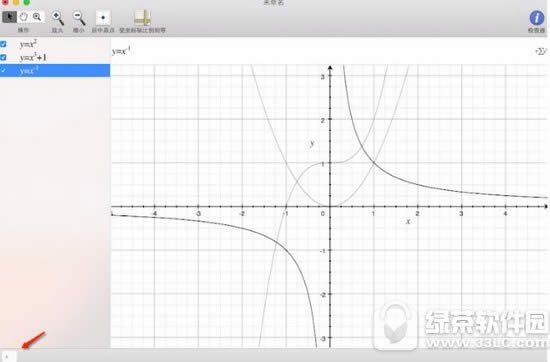
4、下面我们来试试3D图形的操作。
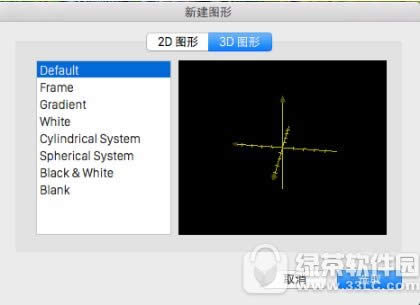
5、输入一些三元方程进去,看看效果,是不是非常神奇呢?
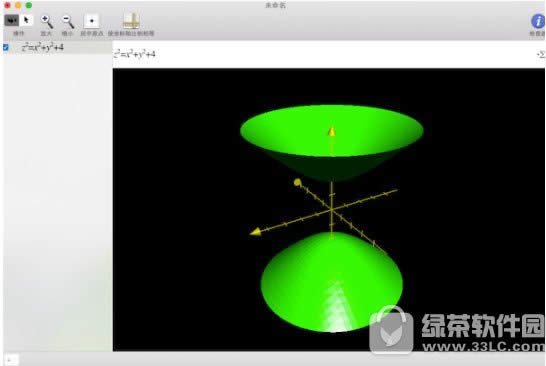

总结来说,Grapher是一个非常好用的函数作图工具,只要输入对应的函数模型,即可就能得到对应的图形,希望有需要的Mac用户朋友可以好好利用好这个软件。
学习教程快速掌握从入门到精通的电脑知识
关键词:mac grapher怎样用 苹果grapher运用图文详细教程