Win7系统提示宽带连接出错代码:711怎么处理?
时间:2024/6/15作者:未知来源:盾怪网教程人气:
- [摘要]在电脑上,宽带连接是出问题比较多的地方,问题也多种多样,最近有很多人在连接宽带时,出现这样的提示“错误711,无法加载远程访问连接管理器服务”,也不知该如何解...
在电脑上,宽带连接是出问题比较多的地方,问题也多种多样,最近有很多人在连接宽带时,出现这样的提示“错误711,无法加载远程访问连接管理器服务”,也不知该如何解决。因此,小编给大家带来了宽带连接错误代码:711的处理方法。
宽带连接错误代码:711怎么解决
打开C:\Windows\System32\LogFiles文件夹之后呢右键属性。
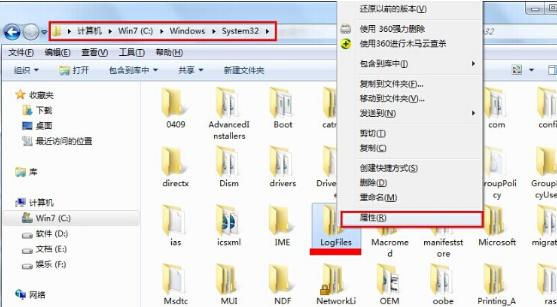
在LogFiles属性界面,切换到“安全”选项,点击“高级(V)”
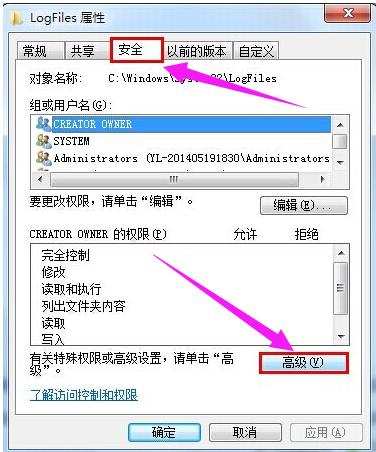
在LogFiles的高级安全设置属性界面,切换到“所有者”选项,点击“编辑(E)”
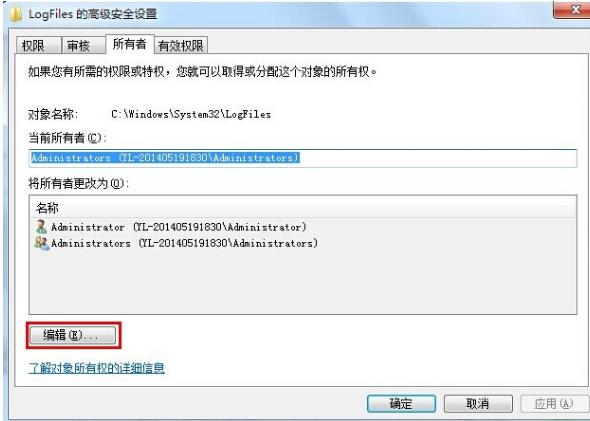
选择你的账户,然后点击确定。
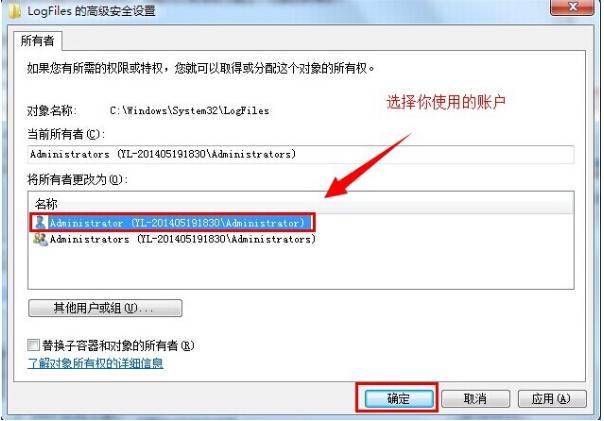
在弹出来的Windows安全窗口点击确定。
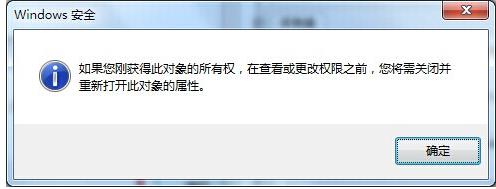
回到桌面上找到计算机图标,右键选择“管理“选项。
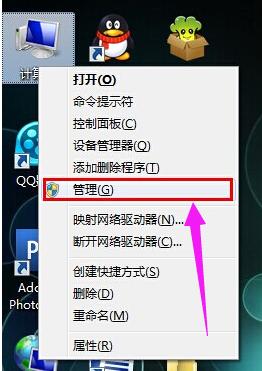
选择服务项,找到Remote Access Auto Connection ManagerRemote。

开启服务Remote Access Auto Connection ManagerRemote。
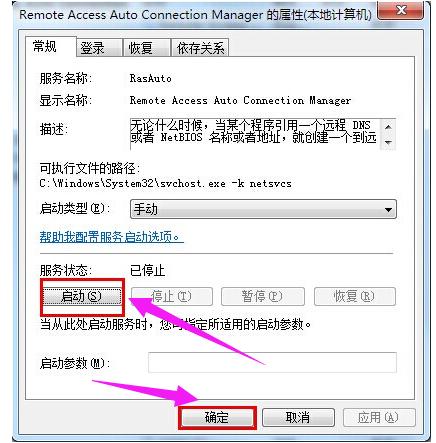
开启 Access Connection Manager。
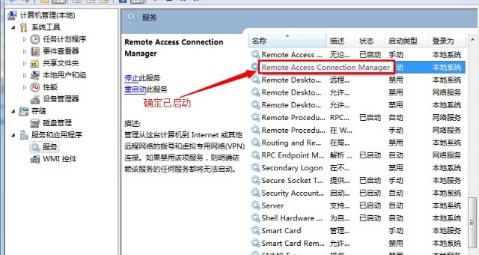
开启 Telephony 。
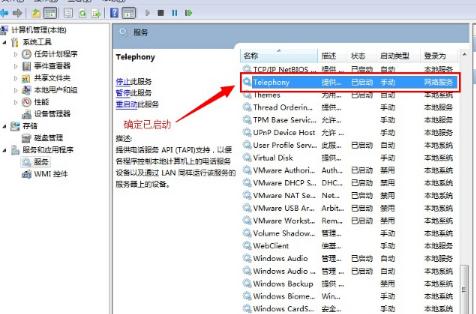
完成以上操作之后,重新根据上面步骤开启一下C:\Windows\System32\LogFiles文件夹权限并保证以上服务全部开启即可。
以上就是宽带连接错误代码:711的解决方法。
windows 7 的设计主要围绕五个重点——针对笔记本电脑的特有设计;基于应用服务的设计;用户的个性化;视听娱乐的优化;用户易用性的新引擎。 跳跃列表,系统故障快速修复等,这些新功能令Windows 7成为最易用的Windows。
关键词:Win7系统提示宽带连接出错代码:711怎样处理?