Win7系统怎么安装VMware虚拟机?
时间:2024/5/21作者:未知来源:盾怪网教程人气:
- [摘要]想要在在虚拟机中安装Win7系统,那么首先你要下载一个虚拟机软件,并且最好是ISO包能正常引导启动的,在自己电脑运行二个或更多Windows、苹果、LINUX 系统,我们可以在VMware虚拟机上安...
想要在在虚拟机中安装Win7系统,那么首先你要下载一个虚拟机软件,并且最好是ISO包能正常引导启动的,在自己电脑运行二个或更多Windows、苹果、LINUX 系统,我们可以在VMware虚拟机上安装,下面,小编给大家演示Win7系统安装VMware虚拟机的操作步骤。
Win7系统如何安装VMware虚拟机
进入VMware Workstation 12,点击“创建新的虚拟机”。
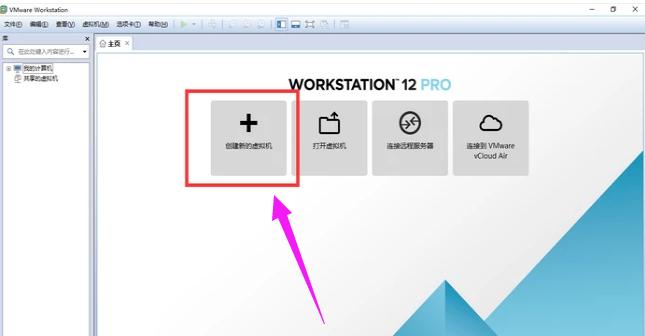
选择典型,点击“下一步”。
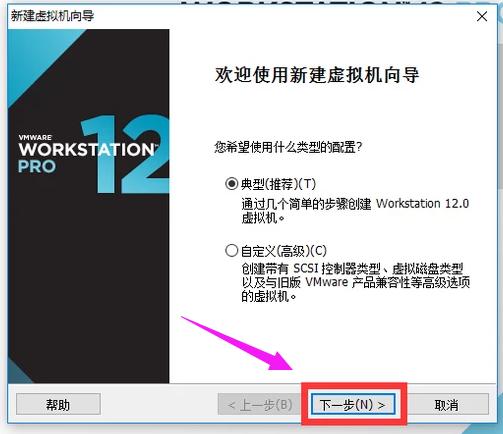
选择自己win7镜像下载的位置,然后点击“下一步”。
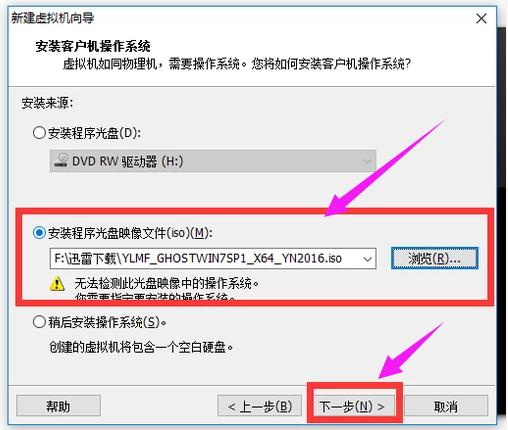
选择版本win7,然后点击“下一步”。
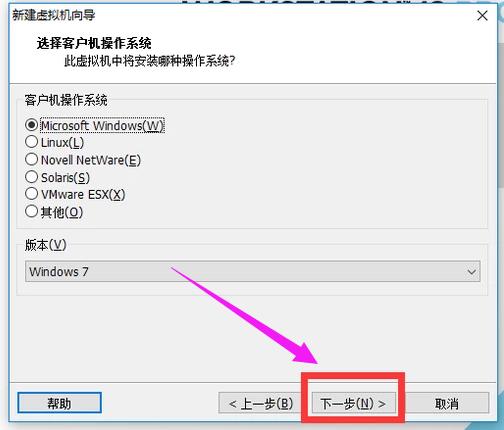
选择Windows的安装位置,然后点击“下一步”。
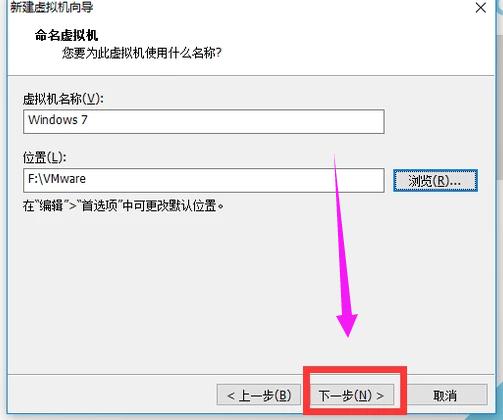
点击“下一步”。

然后点击“完成”。
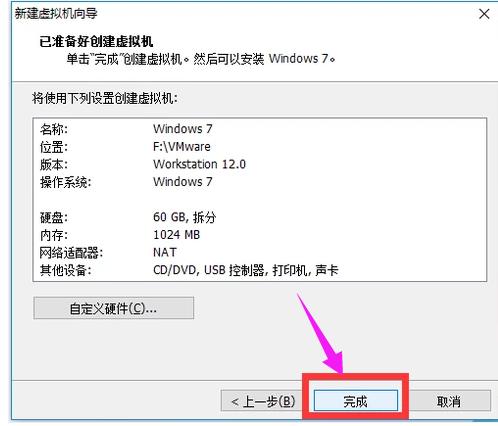
然后点击“开启此虚拟机”。
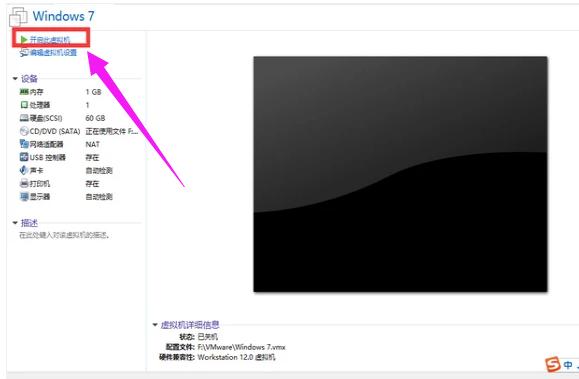
然后就会启动Windows系统。
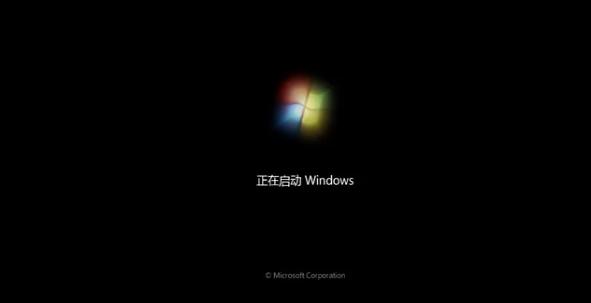
以上就是Win7系统安装VMware虚拟机的经验。
windows 7 的设计主要围绕五个重点——针对笔记本电脑的特有设计;基于应用服务的设计;用户的个性化;视听娱乐的优化;用户易用性的新引擎。 跳跃列表,系统故障快速修复等,这些新功能令Windows 7成为最易用的Windows。
关键词:Win7系统如何安装VMware虚拟机?