Win7系统怎么关闭445等端口?
时间:2025/1/26作者:未知来源:盾怪网教程人气:
- [摘要]我们有时候在网上会看到一些新闻,哪个地区,哪个人的电脑被勒索病毒是通过入侵端口传播,造成严重的损害,其实这些病毒其主要是通过445端口进行入侵,我们需要将其关闭,如何关闭?且看小编为大家整理的win...
我们有时候在网上会看到一些新闻,哪个地区,哪个人的电脑被勒索病毒是通过入侵端口传播,造成严重的损害,其实这些病毒其主要是通过445端口进行入侵,我们需要将其关闭,如何关闭?且看小编为大家整理的win7系统关闭445等端口教程。
我们都知道系统有些端口是平时用不到的,而且还存在着危险。例如139、135、445等端口,Windows默认是开着的,就容易受到网络病毒的威胁,造成我们隐私利益的损害,而防止这些不幸的发生就是我们将这些端口进行关闭的操作,如何关闭?来看看小编的关闭图文解说。
win7系统怎么关闭445等端口
在“开始”菜单选择“运行”,输入“gpedit.msc”后回车,
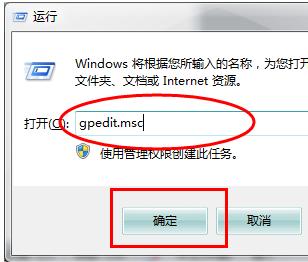
打开本地组策略编辑器后,依次展开“计算机配置---windows设置---安全设置---ip安全策略,在 本地计算机”
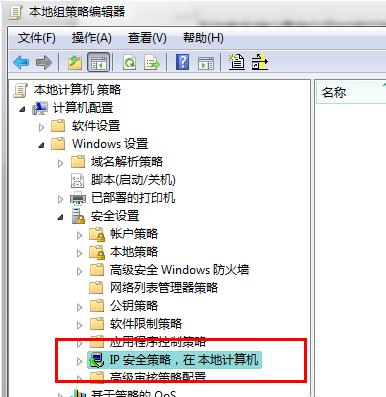
在本地组策略编辑器右边空白处 右键单击鼠标,选择“创建IP安全策略”,
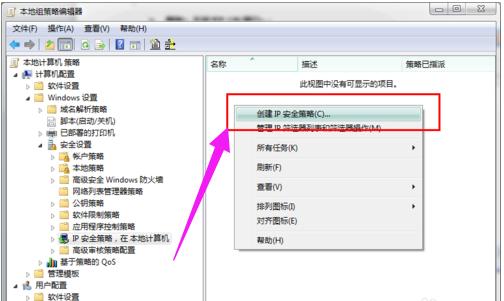
弹出IP安全策略向导对话框,点击“下一步”
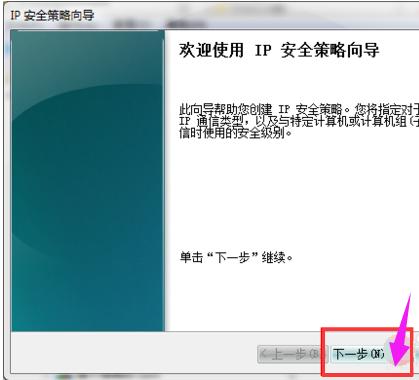
在出现的对话框中的名称处写“关闭端口”(可随意填写),点击下一步
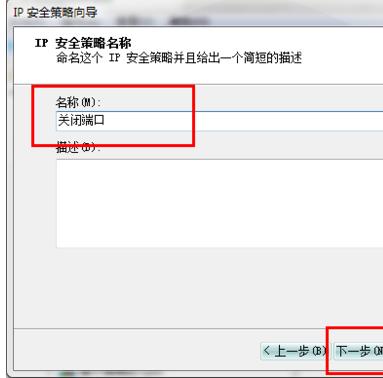
对话框中的“激活默认响应规则”选项不要勾选,然后单击下一步
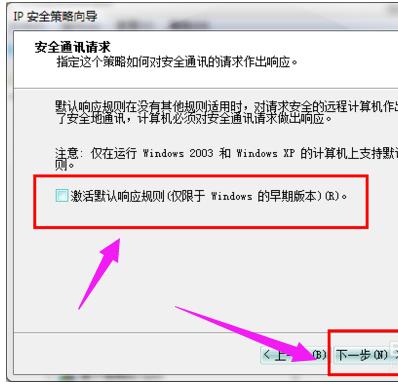
勾选“编辑属性”,单击完成。

在出现的“关闭端口 属性”对话框中,选择“规则”选项卡,去掉“使用 添加向导”前边的勾后,点击“添加”按钮。
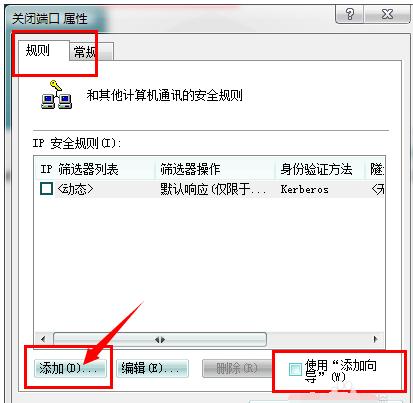
在弹出的“新规则 属性”对话框中,选择“IP筛选器列表”选项卡,点击左下角的“添加”
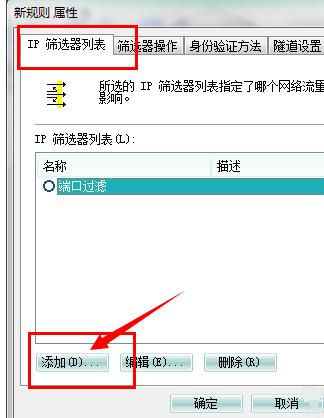
出现添加对话框,名称出填“封端口”(可随意填写),去掉“使用 添加向导”前边的勾后,点击右边的“添加”按钮
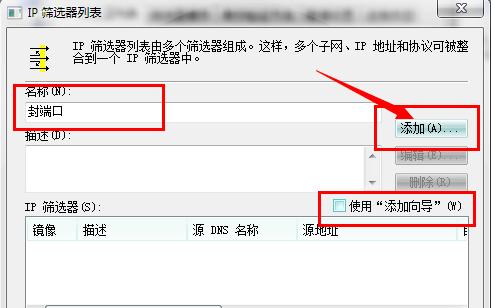
在出现的“IP筛选器 属性”对话框中,选择“地址”选项卡,“源地址”选择“任何”,“目标地址”选择“我的IP地址”。
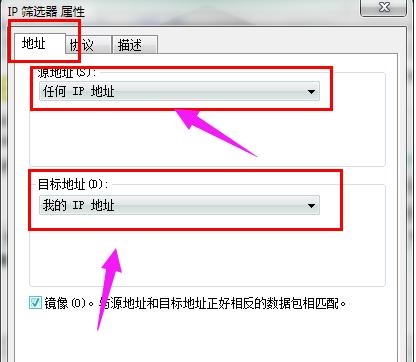
选择“协议”选项卡,各项设置如图片中所示。设置好后点击“确定”。
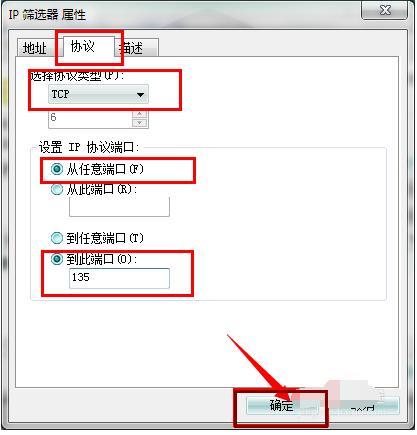
返回到“ip筛选器列表”,点击“确定”。返回到“新规则 属性”对话框
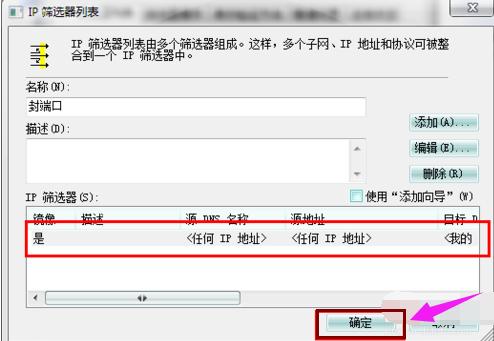
在ip筛选器列表中选择刚才添加的“封端口”,
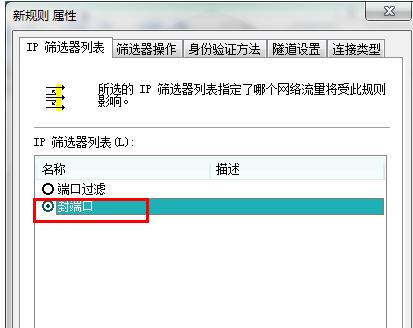
然后选择“筛选器操作”选项卡,去掉“使用 添加向导”前面的勾,点击“添加”按钮
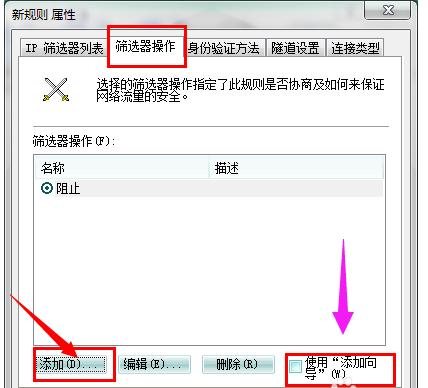
在“筛选器操作 属性”中,选择“安全方法”选项卡,选择“阻止”选项。
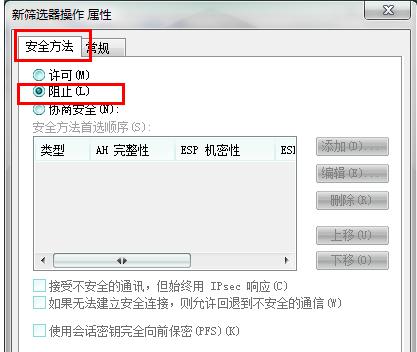
在“常规”选项卡中,对该操作命名,点确定
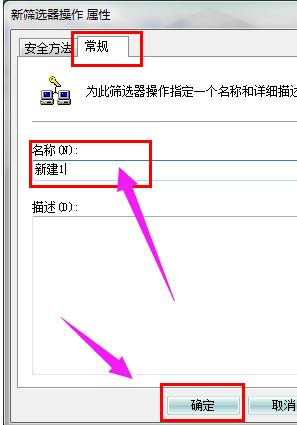
选中刚才新建的“新建1”,点击“关闭”
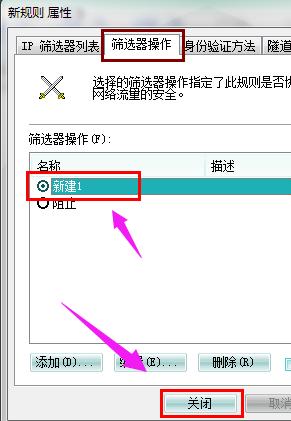
返回到“关闭端口 属性“对话框,确认“IP安全规则”中 封端口 规则被选中后,点击“确定”

在组策略编辑器中,可以看到刚才新建的“关闭端口”规则,选中它并单击鼠标右键,选择“分配”选项,使该规则开始应用!
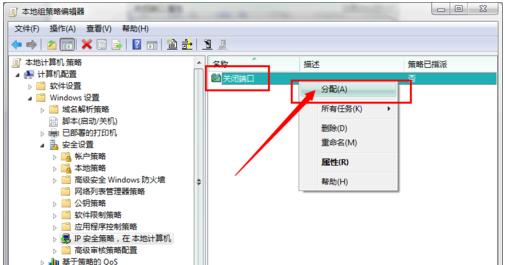
以上就是win7系统关闭445等端口的操作方法了,同样的方法你可以添加对任何你想限制访问的端口的规则。
windows 7 的设计主要围绕五个重点——针对笔记本电脑的特有设计;基于应用服务的设计;用户的个性化;视听娱乐的优化;用户易用性的新引擎。 跳跃列表,系统故障快速修复等,这些新功能令Windows 7成为最易用的Windows。
关键词:Win7系统如何关闭445等端口?