Win7怎么关闭开关机的Windows Update设置
时间:2025/1/26作者:未知来源:盾怪网教程人气:
- [摘要]在电脑没有关闭这个烦人的更新之前,有时候开关机的时候会出现“配置Windows update”。需要很长时间,一些用户觉得这个对自己的电脑也没什么用处,而且还...
在电脑没有关闭这个烦人的更新之前,有时候开关机的时候会出现“配置Windows update”。需要很长时间,一些用户觉得这个对自己的电脑也没什么用处,而且还浪费我们的时间,那么Win7如何关闭开关机的Windows Update配置呢?下面,小编就来跟大家说说Win7关闭开关机的Windows Update配置的操作。
相信使用win7系统的用户,会遇到在关机或在开机时,会出现提示配置Windows Update,有时候很快,一两分钟就完事,但有时候需要十几分钟甚至更长,大大的减少了使用效率,那么如何关闭Win7开关机的Windows Update配置呢?下面,小编就来跟大家分享关闭Win7开关机的Windows Update配置的方法。
Win7如何关闭开关机的Windows Update配置
在“计算机”上右键,选择:属性
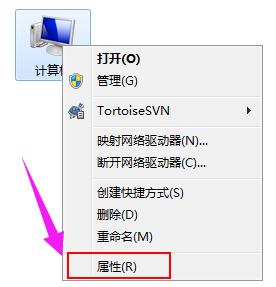
找到并点击“windows Update”
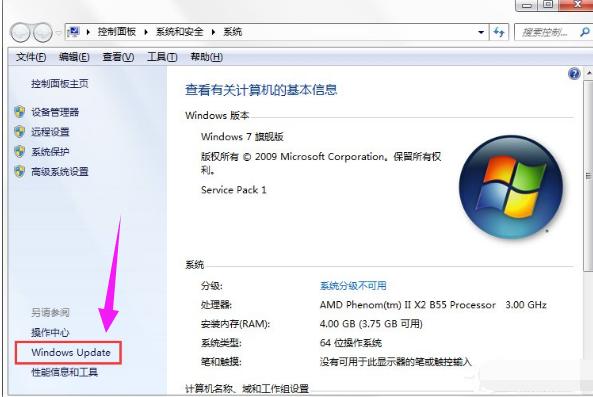
然后点击“更改设置”
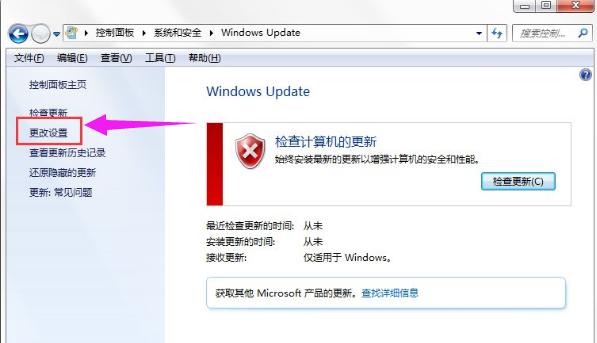
点击“从不检测更新”,然后点击:确定。
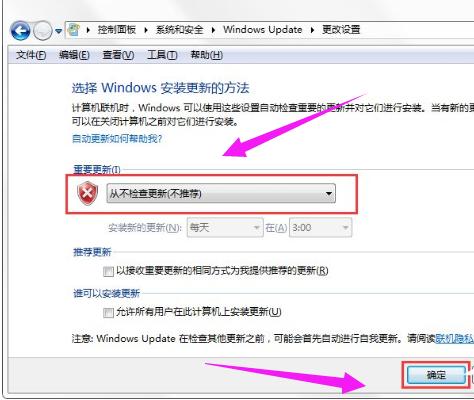
第二方法:
按WIN+R 在窗口中输入:gpedit.msc 然后点击确定。
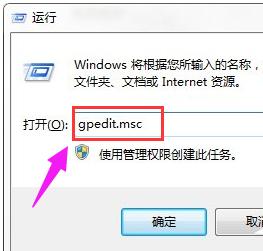
依次展开后,点击“不要在关闭Windows对话框显示“安装更新并关机”后,
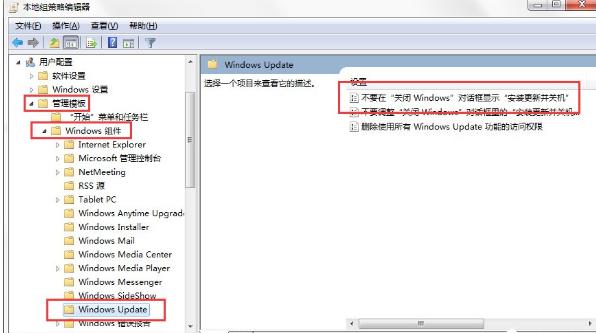
选择已禁用,然后应用并确定。
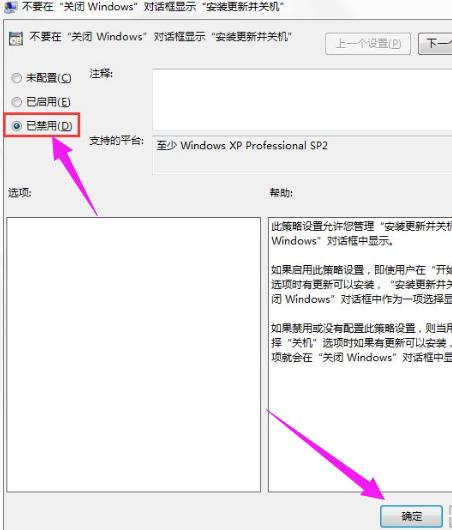
以上关闭Win7开关机的Windows Update配置的操作方法了。
windows 7 的设计主要围绕五个重点——针对笔记本电脑的特有设计;基于应用服务的设计;用户的个性化;视听娱乐的优化;用户易用性的新引擎。 跳跃列表,系统故障快速修复等,这些新功能令Windows 7成为最易用的Windows。
关键词:Win7如何关闭开关机的Windows Update设置