Win7系统怎么关闭笔势技巧?
时间:2025/1/24作者:未知来源:盾怪网教程人气:
- [摘要]我们都知道win7系统自带的笔势功能可以方便大家快速的选择相应的视图,可是这个功能会和手绘板有冲突,所以很多win7用户想要将笔势功能关闭。那么win7系统笔势功能如何关闭呢?下面小编就来教教大家关...
我们都知道win7系统自带的笔势功能可以方便大家快速的选择相应的视图,可是这个功能会和手绘板有冲突,所以很多win7用户想要将笔势功能关闭。那么win7系统笔势功能如何关闭呢?下面小编就来教教大家关于win7系统关闭笔势功能的操作方法。
方法步骤:
1、右键点击计算机,在弹出的菜单里选择“管理”;
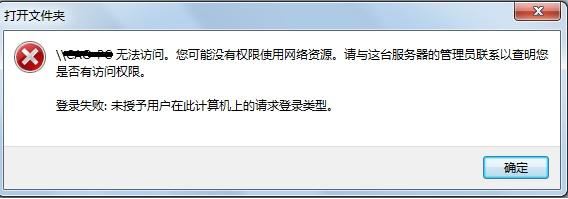
2、然后会弹出“计算机管理”;
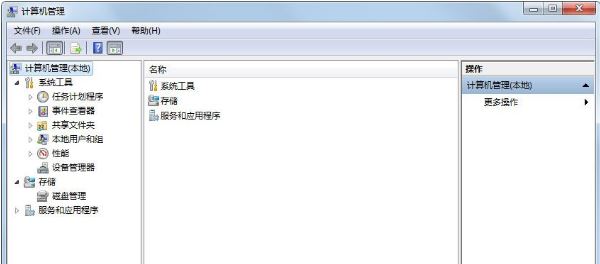
3、在左侧最下面的“服务和应用程序”里,选择“服务”;
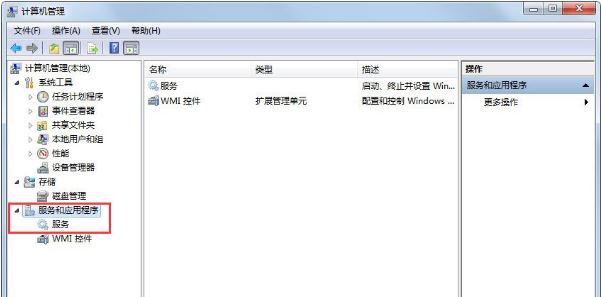
4、在“服务”里找到“Table PC input Service”;
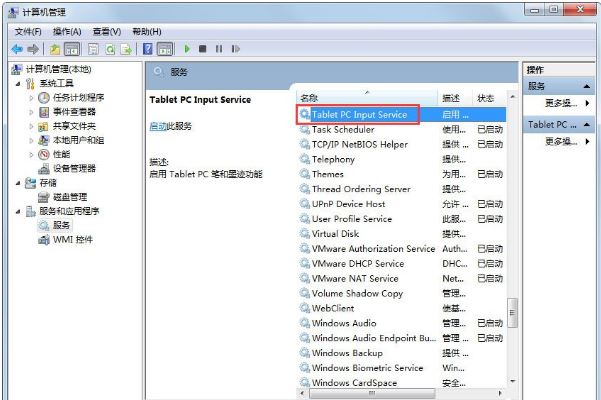
5、然后选为“禁用”,笔势就关掉了,手绘板就没冲突了。
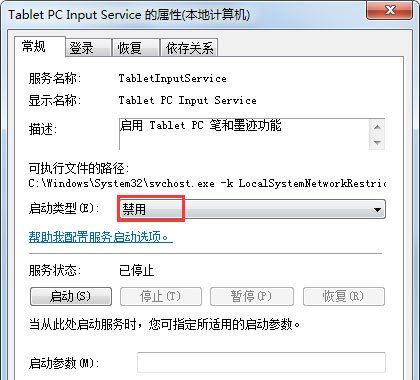
上述便是win7系统关闭笔势功能的详细操作方法了,用户们可以通过小编介绍的方法来将这个功能关闭。
windows 7 的设计主要围绕五个重点——针对笔记本电脑的特有设计;基于应用服务的设计;用户的个性化;视听娱乐的优化;用户易用性的新引擎。 跳跃列表,系统故障快速修复等,这些新功能令Windows 7成为最易用的Windows。
关键词:Win7系统怎样关闭笔势技巧?