iPhone6应用图标数字角标隐藏方法
时间:2024/4/3作者:未知来源:盾怪网教程人气:
- [摘要]iPhone6应用图标数字角标隐藏方法。 iPhone6图标角标怎么隐藏?很多时候我们看到手机里有APP更新程序, 你不去更新就会在图标右上角显示数字, 有时候会很烦人。 下面, 就随大猫一起来...
iPhone6应用图标数字角标隐藏方法。 iPhone6图标角标怎么隐藏?很多时候我们看到手机里有APP更新程序, 你不去更新就会在图标右上角显示数字, 有时候会很烦人。 下面, 就随大猫一起来学习以下这篇教程吧!

1)点击【设置】, 在设置界面选择【通知】。 (如下图)
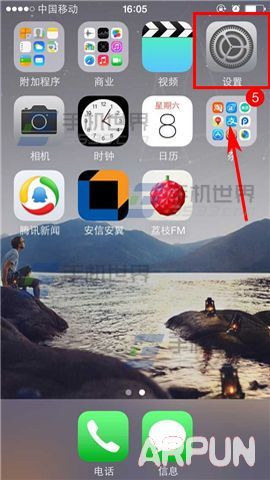
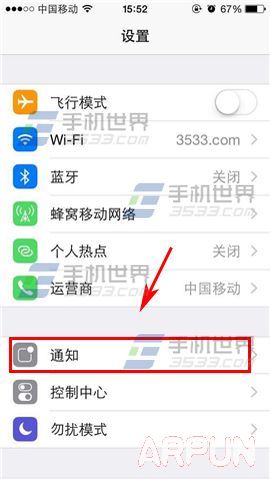
2)根据个人情况选择一个应用程序, 这里以点击【App Store】为例, 关闭【应用程序图标标记】右边开关即可。 (如下图)
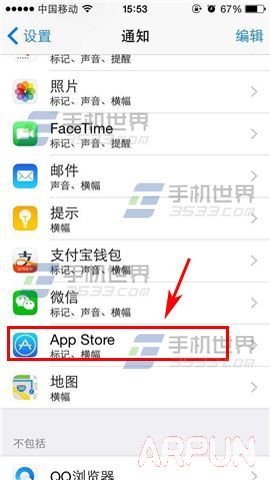
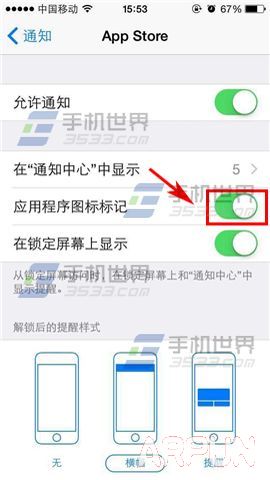 苹果应用引领新的上网速度革命,给您带来超快体验。
苹果应用引领新的上网速度革命,给您带来超快体验。
关键词:iPhone6应用图标数字角标隐藏办法