iPhone设置新浪邮箱图文说明教程
时间:2024/12/21作者:未知来源:盾怪网教程人气:
- [摘要]iphone设置新浪邮箱教程:1、用自带浏览器登陆新浪网2、在新浪网登陆邮箱3、登陆后点击一键配置到客户端4、点击安装5、选择现在安装6、输入邮箱密码7、ok啦!设置完成啦大家也赶紧试试吧! ios...
iphone设置新浪邮箱教程:
1、用自带浏览器登陆新浪网
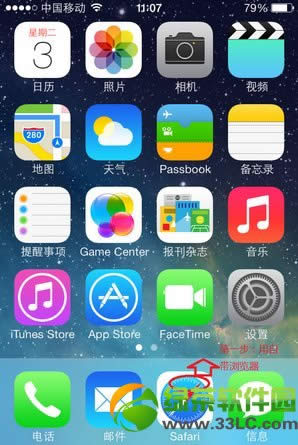
2、在新浪网登陆邮箱
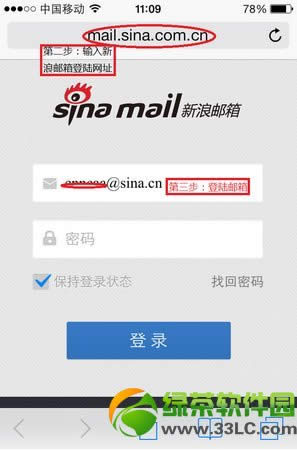
3、登陆后点击一键配置到客户端
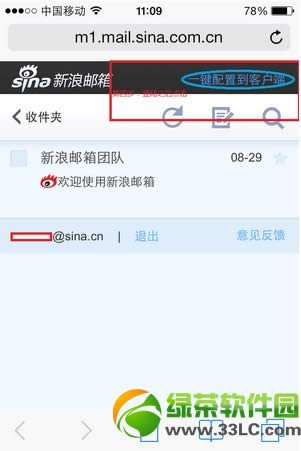
4、点击安装
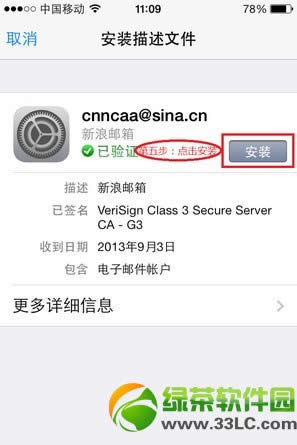
5、选择现在安装
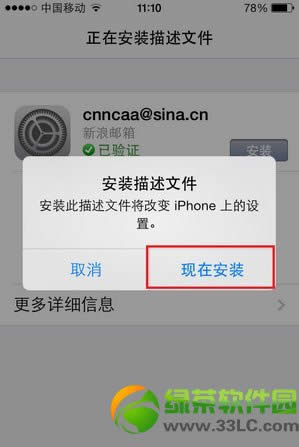
6、输入邮箱密码
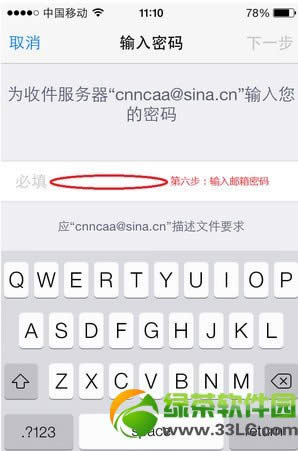
7、ok啦!设置完成啦
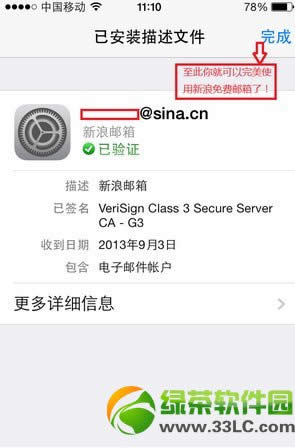
大家也赶紧试试吧!
ios7激活出错怎么办?iOS7激活出错解决方法汇总
iphone5电池不耐用怎么办?iPhone5电池续航延长方法
手机APP这些安装在手机里面丰富多彩的软件,让我们的生活更加方便和精彩。游戏、社交、购物、视频、音乐、学习......我们可以随时随地,随处进行。
关键词:iPhone设置新浪邮箱图文详细教程