iphone5s丢了怎么找到?iphone5s失去定位找到方法
时间:2024/12/9作者:未知来源:盾怪网教程人气:
- [摘要]第一步、进入设置 > iCloud > Find My iPhone/iPad,启动Find My iPhone/iPad功能。 第二步、在PC或Mac上访问iCloud.com,使用...
第一步、进入设置 > iCloud > Find My iPhone/iPad,启动Find My iPhone/iPad功能。
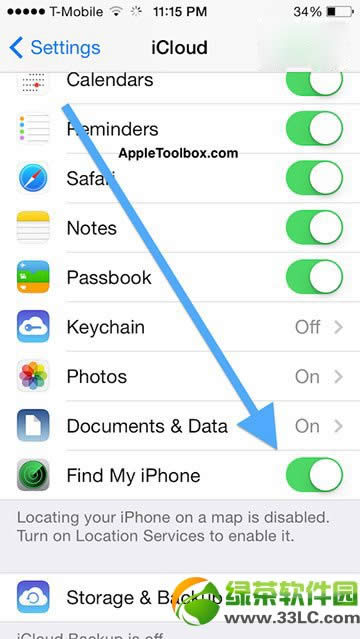
第二步、在PC或Mac上访问iCloud.com,使用Apple ID和密码登陆,选择“Find my iPhone/iPad”。
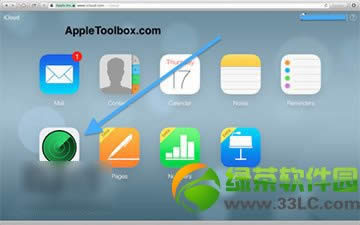
第三步、从顶部菜单中选择想要设置Lost Mode的设备。
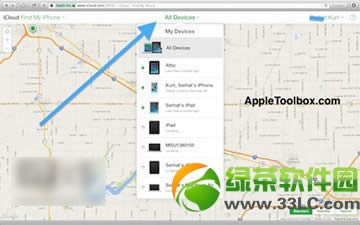
第四步、点击Lost Mode图标。
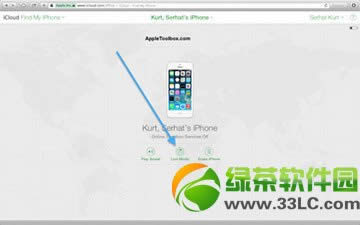
第五步、如果此前没有设置密码锁,用户会被要求输入密码锁定设备;倘若已设置,用户会被要求输入电话号码,用户需要输入密码退出Lost Mode。我们可以输入一个手机号码,在Lost Mode下,只能拨打这个号码。
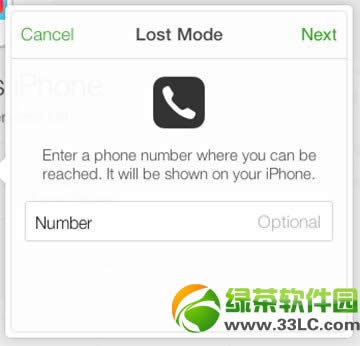
第六步、输入信息,选择完成。
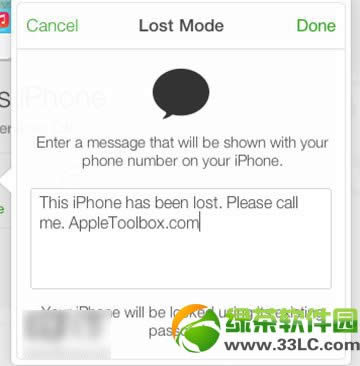
以上步骤是资深果粉Dave Mark向大家展示的开启“Lost Mode”来找回丢失的iPhone和iPad的具体步骤。
ios7正式版查找我的iphone丢失模式使用教程
ios7丢失模式怎么用 iPhone丢失模式使用教程手机APP这些安装在手机里面丰富多彩的软件,让我们的生活更加方便和精彩。游戏、社交、购物、视频、音乐、学习......我们可以随时随地,随处进行。
关键词:iphone5s丢了怎样找到?iphone5s失去定位找到办法