资源管理器已停止工作怎么办?
时间:2024/4/9作者:未知来源:盾怪网教程人气:
- [摘要]怎么解决资源管理器已停止工作?原因:由以下问题导致此问题:您可能正在使用已过期或已损坏的视频驱动程序在您的计算机上的系统文件可能已损坏或与其他文件不匹配可能您的计算机感染了病毒或恶意软件电脑上运行的...
怎么解决资源管理器已停止工作?
原因:
由以下问题导致此问题:
您可能正在使用已过期或已损坏的视频驱动程序
在您的计算机上的系统文件可能已损坏或与其他文件不匹配
可能您的计算机感染了病毒或恶意软件
电脑上运行的某些应用程序或服务可能会导致 Windows 资源管理器停止工作
方法一:右键点击桌面下方的【任务栏】空白区域,在弹出的菜单栏选择【任务管理器】
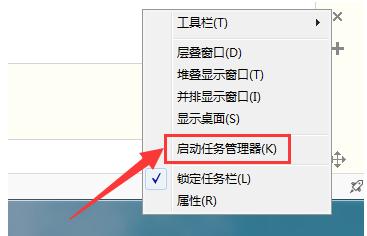
进入任务管理器界面,点击上方的【文件】选择【新建任务】
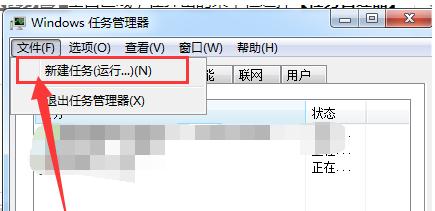
在弹出的任务对话框输入 explorer.exe 命令,点击确定,重新启动资源管理器
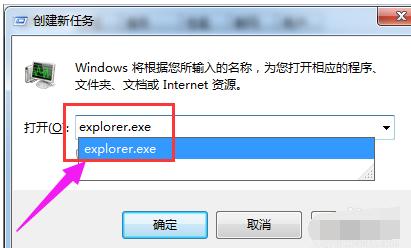
方法二:
打开电脑左下角【开始】菜单,找到【运行】选项,点击打开
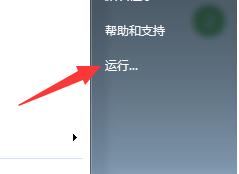
在弹出的运行对话框中输入 regedit 命令,点击确定进入注册表界面
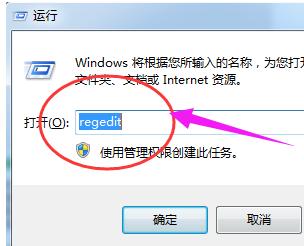
进入注册表界面,依次定位到【HKEY_CURRENT_USER\Software\Microsoft\Windows\CurrentVersion\Policies】项下
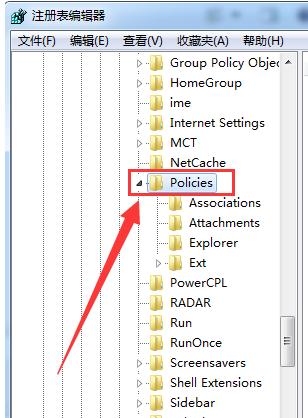
右键点击Policies项,选择【新建】,【项】将其命名为:System。
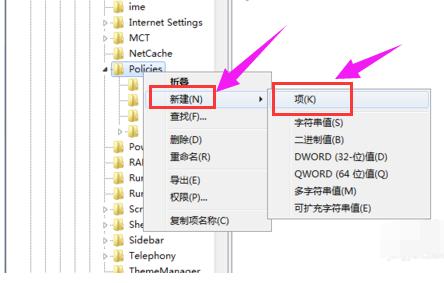
在System项右方空白区域选择【新建】,【字符串值】将其命名为 DisableTaskMgr
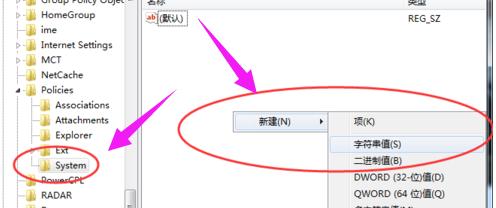
双击打开新建的DisableTaskMgr数值,将其数据设置为 0 点击确定
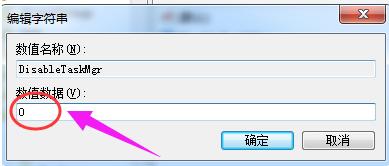
以上就是解决资源管理器已停止工作的方法了。
学习教程快速掌握从入门到精通的电脑知识
关键词:资源管理器已停止工作怎样办?