怎么通过手机控制电脑?
时间:2024/4/6作者:未知来源:盾怪网教程人气:
- [摘要]现在许多人因为工作的原因已经越来越离不开手机和电脑,而电脑不能随身带在身边,有时候需要在远离电脑的时候用到电脑上的文件资料或程序。所以用手机远程控制电脑的需求也应运而生,下面,小编给大家带来了手机控...
现在许多人因为工作的原因已经越来越离不开手机和电脑,而电脑不能随身带在身边,有时候需要在远离电脑的时候用到电脑上的文件资料或程序。所以用手机远程控制电脑的需求也应运而生,下面,小编给大家带来了手机控制电脑的图文操作。
怎样通过手机控制电脑?
下载teamviewer软件,建议官方网站下载,保证软件安全
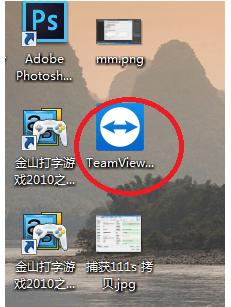
安装电脑版和手机版

在电脑上打开软件,让其后台运行
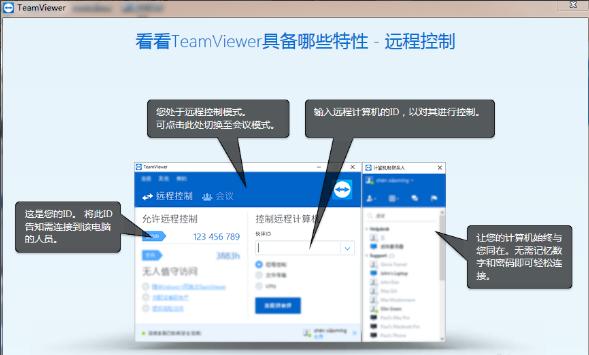
手机上也打开
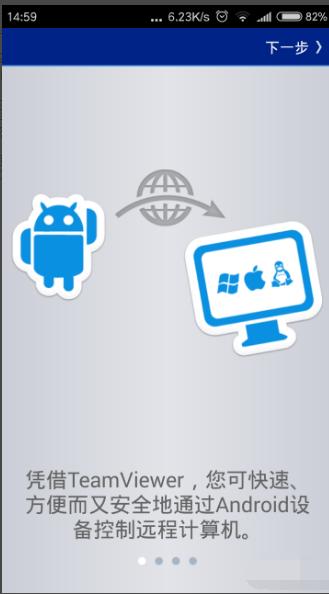
找到ID号,九位数字就是
密码,在ID号下面
需要在手机上 输入准确的ID和密码才能正常连接。
ID号不更改,密码随机,需要注意正确输入
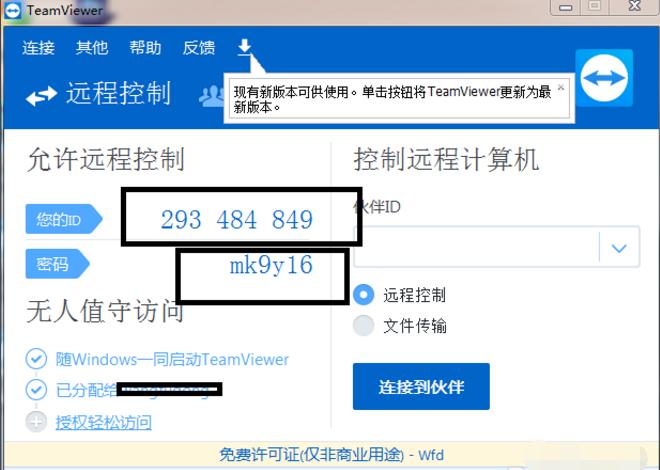
手机端 点击APP连接,点击“远程控制”
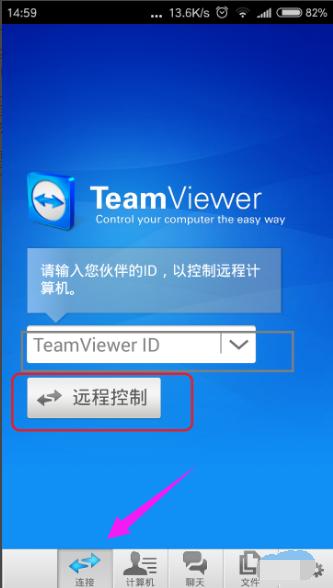
输入密码,点击“确定”

输入ID
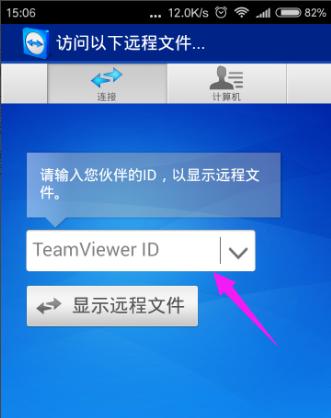
电脑端提示连接成功,就可以在手机上控制电脑了。
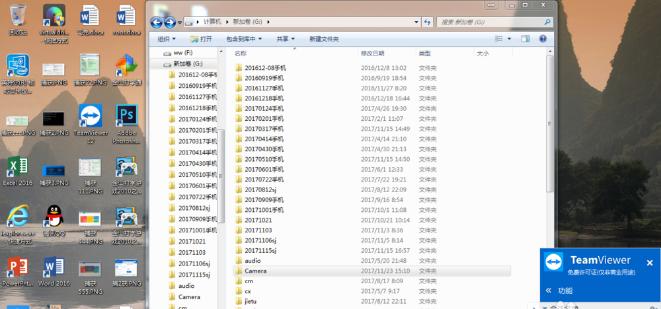
关于手机控制电脑的图文操作,小编跟大伙讲到这了。
学习教程快速掌握从入门到精通的电脑知识
关键词:怎样通过手机控制电脑?