xmind图例怎么添加 xmind图例添加使用步骤流程
时间:2024/11/30作者:未知来源:盾怪网教程人气:
- [摘要]xmind软件有非常丰富的模板,能够非常快速表现我们的思维,是一款非常好用的办公、生活软件,但是有许多人对图例的添加与应用还不是很熟悉。xmind图例添加使用方法介绍:运行xmind思维导图软件创建...
xmind软件有非常丰富的模板,能够非常快速表现我们的思维,是一款非常好用的办公、生活软件,但是有许多人对图例的添加与应用还不是很熟悉。
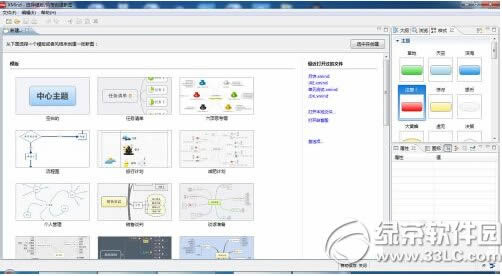
xmind图例添加使用方法介绍:
运行xmind思维导图软件
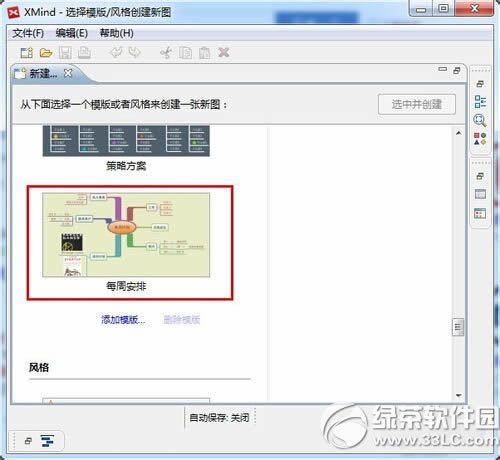
创建你的思维导图,这里以“每周安排”模板为例
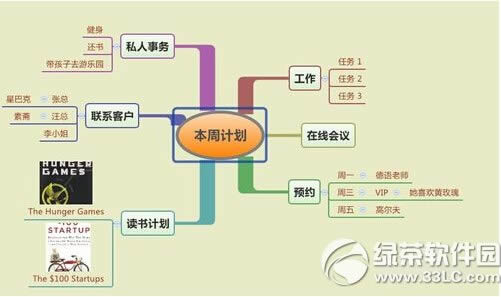
打开图标面板,为你的思维导图插入不同分类、不同标识的图标
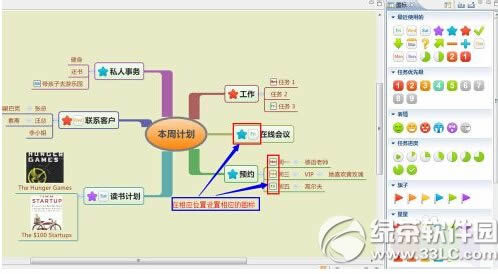
打开属性面板,激活显示图例,将鼠标移动到你要摆放图例的位置,建议在右侧或右上侧
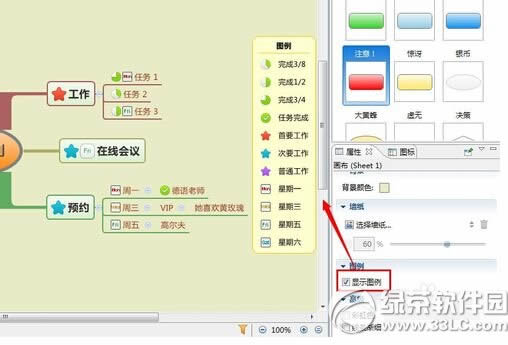
点击图例筛选器,选择想要查看的图例
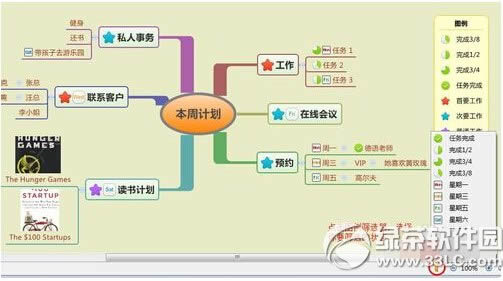
进入图例浏览视图模式,xmind只会高亮显示你选择的图例,这中图例功能当导图层次结构非常复杂时作用非常明显
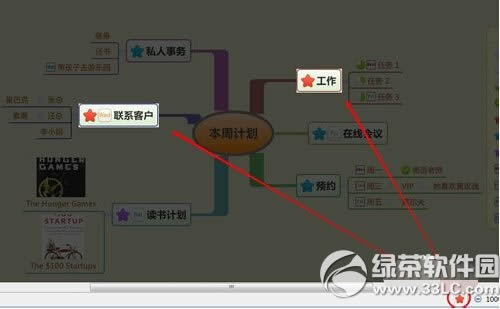
xmind怎么导出图片?xmind保存为图片教程
xmind使用教程视频 xmind中文版视频教程
学习教程快速掌握从入门到精通的电脑知识
关键词:xmind图例怎样添加 xmind图例添加运用步骤流程