xmind怎么插入图片 xmind插入图片图文详细教程
时间:2024/11/30作者:未知来源:盾怪网教程人气:
- [摘要]xmind插入图片方法1:打开xmind软件,如下图所示。选择一个模板,点击进去,如下图所示。选择一个要插入图片的地方,然后点击【插入】--【图片】--【来自文件】,如下图所示。选择一个文件夹,选择...
xmind插入图片方法1:
打开xmind软件,如下图所示。

选择一个模板,点击进去,如下图所示。
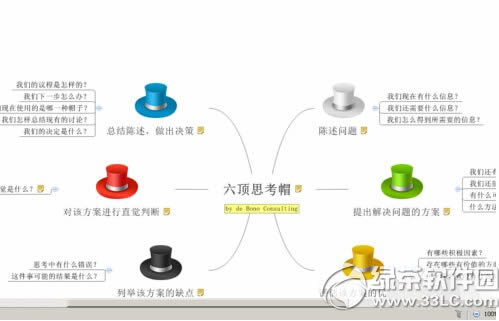
选择一个要插入图片的地方,然后点击【插入】--【图片】--【来自文件】,如下图所示。
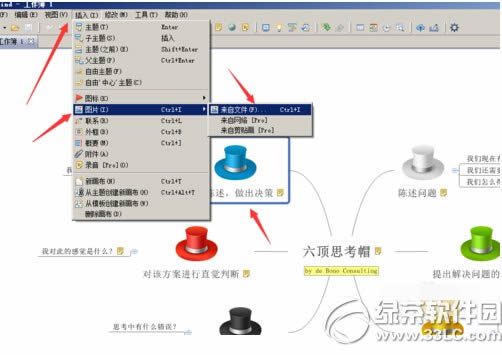
选择一个文件夹,选择一张图片,如下图所示。
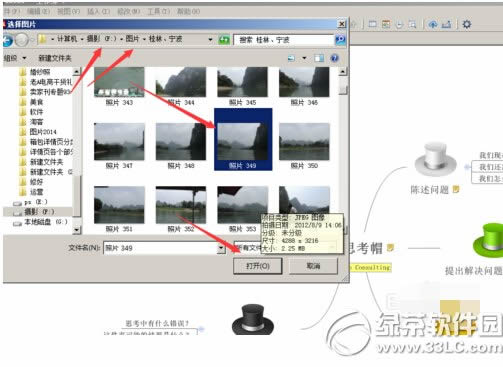
最后的结果,如下图所示。
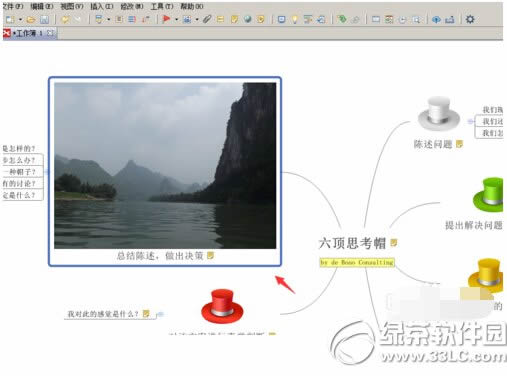
xmind插入图片方法2:
选中一个要插入图片的地方,然后直接点击菜单上面的图片这个小图标,如下图所示。
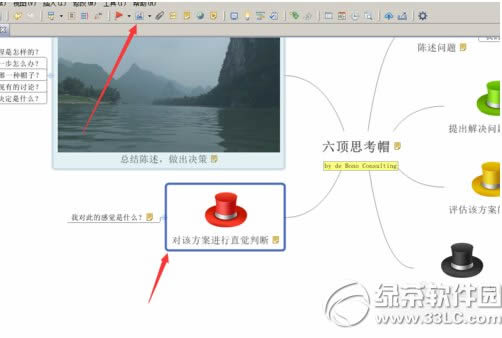
选择一张图片,如下图所示。
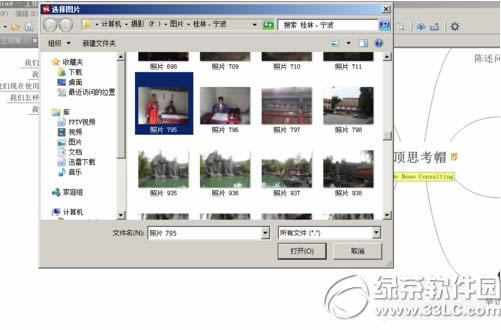
插入后的效果,如下图所示。

xmind和mindmanager比较哪个好?区别有哪些?
xmind怎么设置框架样式 xmind框架样式设置方法图解
学习教程快速掌握从入门到精通的电脑知识
关键词:xmind怎样插入图片 xmind插入图片图文详细教程