微小秘怎么设置使用 微小秘设置使用图文详细教程图文详细说明
时间:2024/11/29作者:未知来源:盾怪网教程人气:
- [摘要]微小秘设置使用方法/步骤:1.请先把手机的GPS位置定位功能关闭,每个手机不一样,请在手机的“设置‘里找到有关GPS位置定位的菜单关闭2.打开微小秘,点设置,...

微小秘设置使用方法/步骤:
1.请先把手机的GPS位置定位功能关闭,每个手机不一样,请在手机的“设置‘里找到有关GPS位置定位的菜单关闭
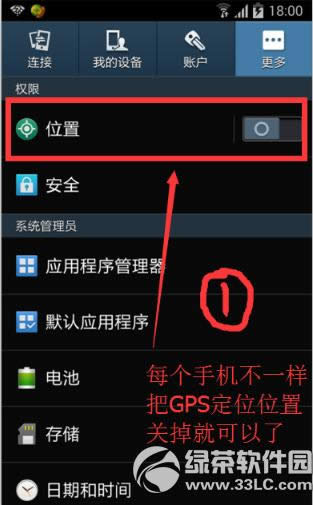
2.打开微小秘,点设置,然后按如下图设置,一定不要打开谷歌地图
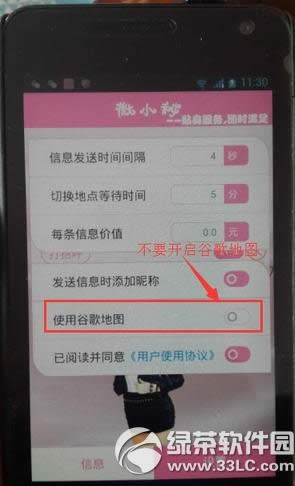
3.点底部菜单”信息’,点新建一个发送类别,如下图
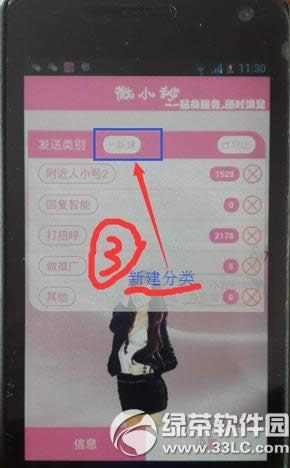
4.如下图设置好,然后点保存
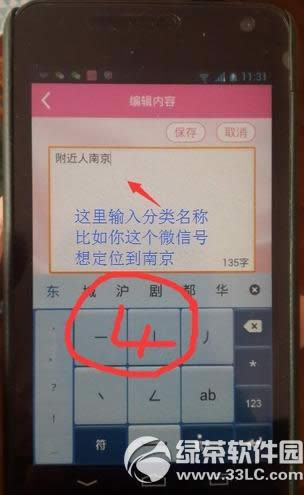
5.如下图新建验证发送内容
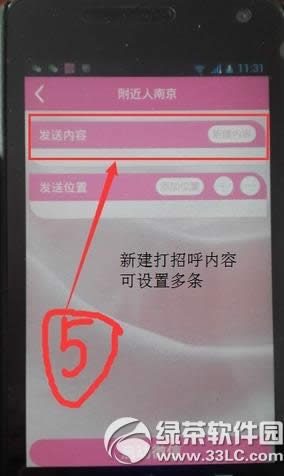
6.如下图,输入你要打招呼的文字,然后保存
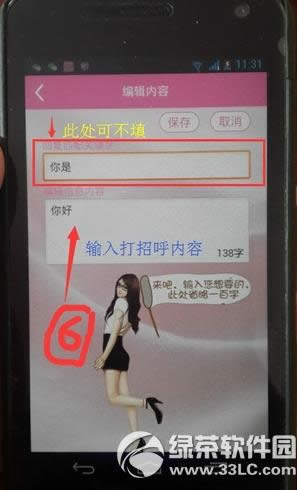
7.添加定位城市,如下图设置
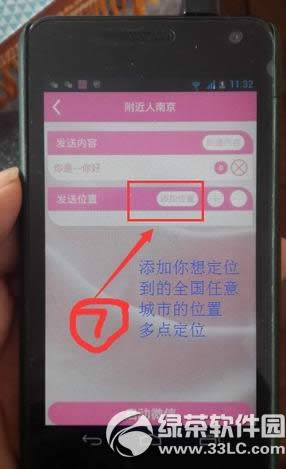
8.地图上选择20-30个地理位置,跨度不要大,车程10分钟以内,如下图
设置好以后点左上角箭头返回上一级页面
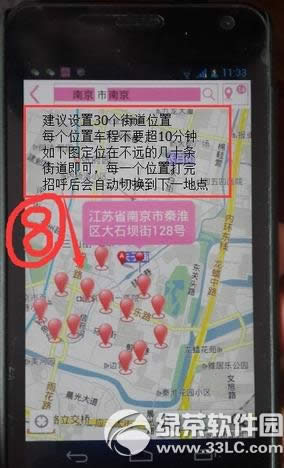 学习教程快速掌握从入门到精通的电脑知识
学习教程快速掌握从入门到精通的电脑知识
关键词:微小秘怎样设置运用 微小秘设置运用图文详细教程图文详细说明