plsql developer怎么用 plsql developer使用图文详细教程
时间:2024/11/26作者:未知来源:盾怪网教程人气:
- [摘要]plsql developer使用教程1、首先plsql developer连接。参考:plsql developer连接数据库方法2、登陆成功后即可进入对象浏览器窗口界面3、在对象浏览器选择&am...
plsql developer使用教程
1、首先plsql developer连接。参考:plsql developer连接数据库方法
2、登陆成功后即可进入对象浏览器窗口界面

3、在对象浏览器选择“my object”,这里边就是SCOTT(当前登陆的用户的所有object)
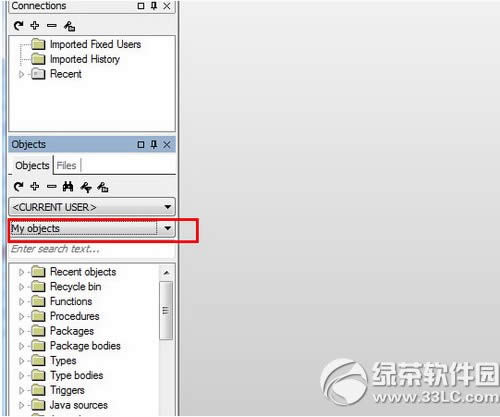
4、找到table文件夹,里边就是当前账户的所有表格
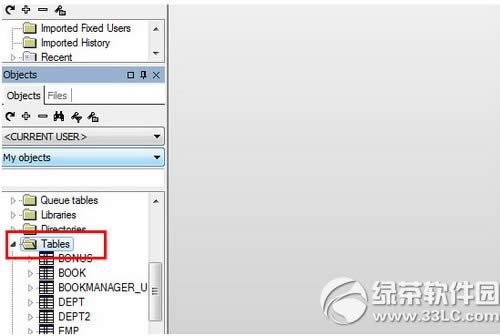
5、选中需要查看的表——》右键——》选中“查询数据”【query data】,即可看到数据了
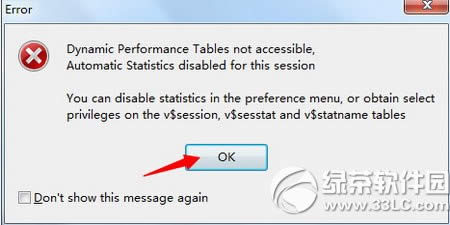
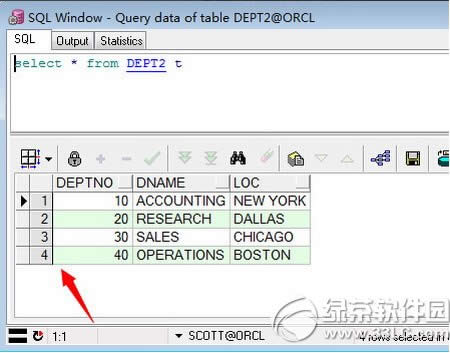
6、新建——》选中sql window,即可打开sql窗口了
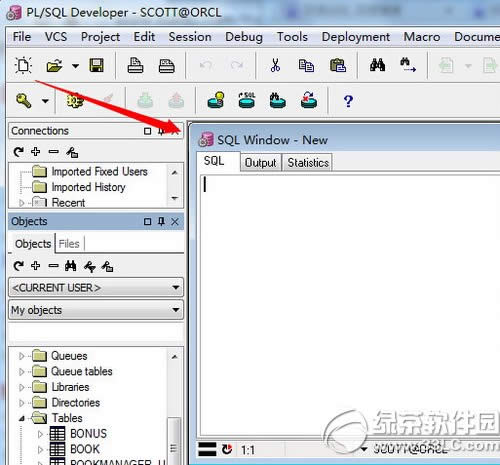
7、在sql窗口内输入sql语句,全选,点击执行即可查看到结果,功能很强大
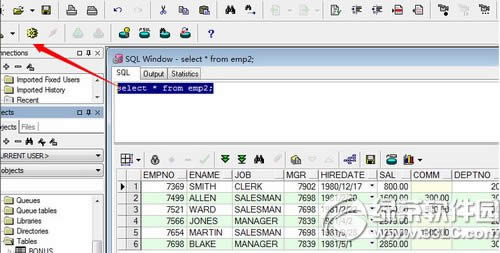
8、选中表——》右键——》Edit(编辑),可以对表进行编辑。
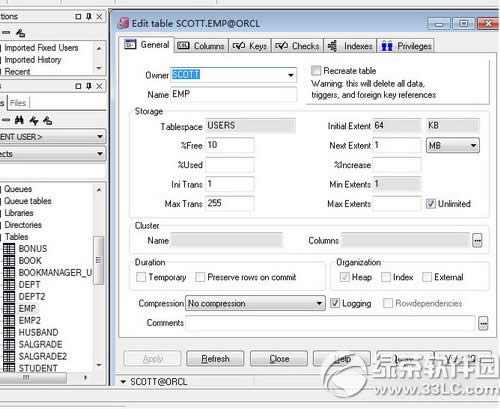
plsql developer使用教程就为大家介绍到这里,希望能帮到大家!
SQLcode错误代码汇总和sqlstate=37000的解决方案
window7安装Oracle 10g图文教程 附win7下Oracle 10g安装常见问题
学习教程快速掌握从入门到精通的电脑知识
关键词:plsql developer怎样用 plsql developer运用图文详细教程