move to ios怎么用 move to ios使用图文详细教程
时间:2024/11/16作者:未知来源:盾怪网教程人气:
- [摘要]move to ios怎么用?使用move to ios工具可以从两条路出发,第一条是Root你的Android手机并挂代理翻墙,安装谷歌服务并从Google Play下载APP;第二条路则是激活新...
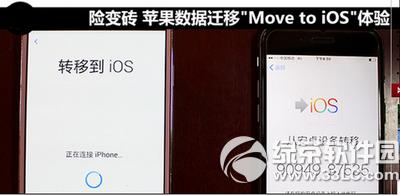
move to ios怎么用?
使用move to ios工具可以从两条路出发,第一条是Root你的Android手机并挂代理翻墙,安装谷歌服务并从Google Play下载APP;第二条路则是激活新iPhone时苹果会献上国内的下载地址。
从Android端准备好后,还原完iPhone发现居然苹果已经献上了国内的还原方案并且无需翻墙,所以今天就从第二条路带大家体验一下move to ios,可省去翻墙以及安装Google Play等复杂的步骤,更适合国内用户。
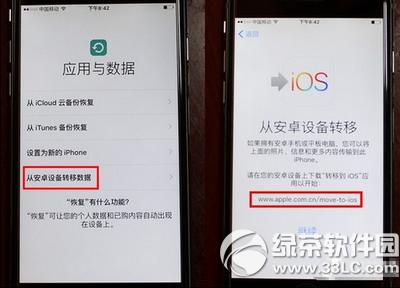
激活iPhone时出现“从安卓设备转移数据”选项
首先当用户激活一部新iPhone或是还原一部iPhone开机后,iPhone会提示你进行数据恢复。这时点击“从安卓设备转移数据”即可看到Android端的下载页面地址,在Android端手动输入地址后即可见到页面显示“从Google Play获取”。
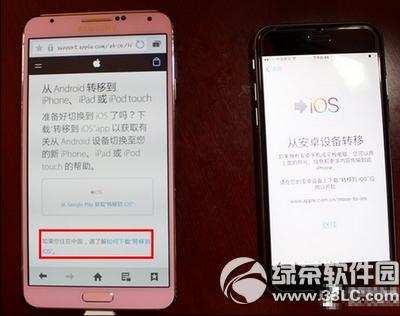
苹果为中国用户准备了定制方案
不过下方还写着“如果您住在中国,请了解"如何下载转移到iOS",意思就是苹果已经为我们中国用户准备好解决方案啦!

在Android端登录官网下载安装器
点击后会跳转至新的网页,苹果为Android用户列出了四个教学步骤,当然废话比较多,我们只需点击第一步中的链接下载"转移到iOS"安装器”即可。

此时需要两部手机都点击继续

在Android手机上输入代码即可进行连接
学习教程快速掌握从入门到精通的电脑知识
关键词:move to ios怎样用 move to ios运用图文详细教程