hosts文件更改后无法保存怎么办 hosts更改后不能保存处理方法
时间:2024/7/24作者:未知来源:盾怪网教程人气:
- [摘要]hosts修改后不能保存解决方法:使用win10系统的用户可能会发现win10修改hosts无法保存,这是由于Win10系统默认是没有权限去编辑保存系统里的文件,这也是权限不够才导致修改编辑host...
hosts修改后不能保存解决方法:
使用win10系统的用户可能会发现win10修改hosts无法保存,这是由于Win10系统默认是没有权限去编辑保存系统里的文件,这也是权限不够才导致修改编辑hosts后无法保存的原因。
首先进入Win10系统的hosts文件所在位置,我们直接输入C:\Windows\System32\Drivers\etc后回车就可以打开了,右键hosts文件,选择属性,如下图所示。
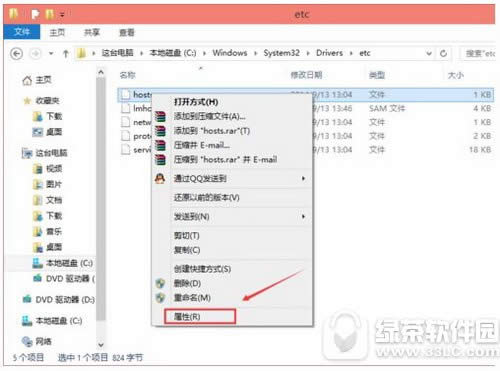
点击hosts属性对话框里的“高级”,如下图所示。
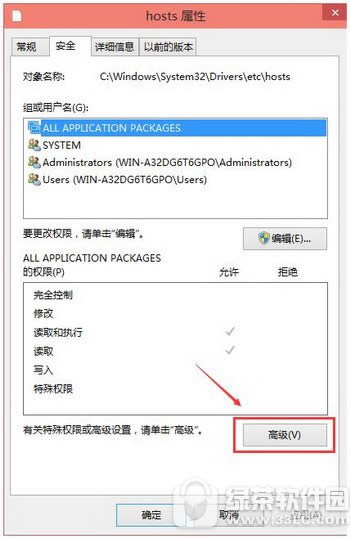
在hosts的高级安全设置界面点击更改权限,如下图所示。
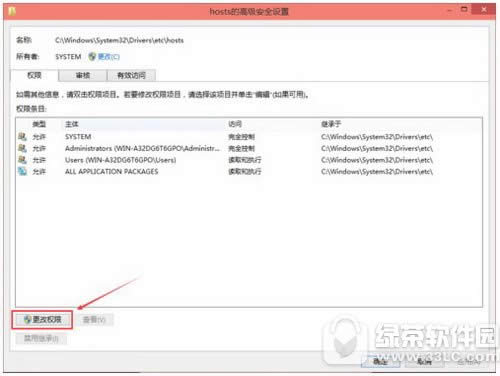 学习教程快速掌握从入门到精通的电脑知识
学习教程快速掌握从入门到精通的电脑知识
关键词:hosts文件更改后无法保存怎样办 hosts更改后不能保存处理办法